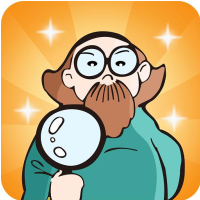今天给大家讲的是如何查看是否开启DirectX加速功能,对开启DirectX加速功能感兴趣的同学们就一起学习下具体方法吧!
DirectX查看开启加速功能的操作教程

用“win+R”组合键,打开运行窗口。
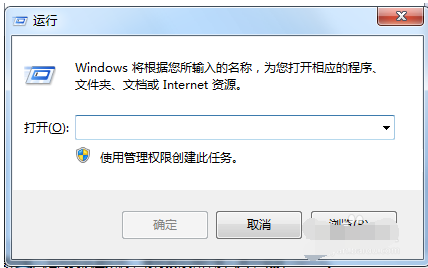
在运行窗输入“dxdiag”,然后按下回车键或单击确定按钮。
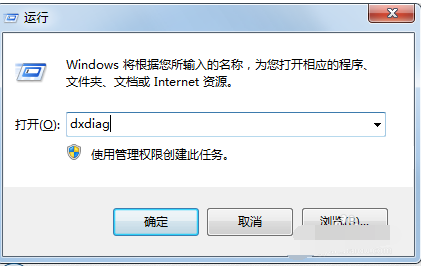
这样,我们就打开了DirectX 诊断工具。
(该工具报告有关DirectX 组件和安装在系统上的驱动程序的详细信息)
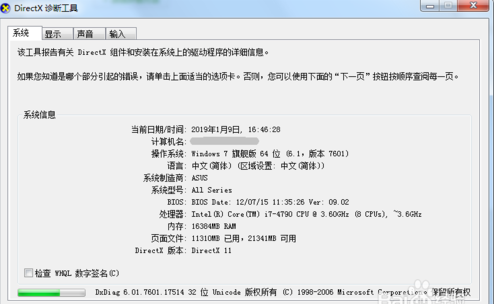
单击“显示”选项卡,我们就能看到Direct X 功能的开启状态。
(下图为我在win7系统中看到的DirectX 功能的开启状态)
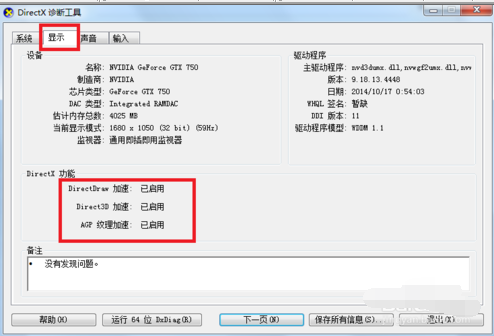
不同操作系统DirectX 诊断工具略有不同,但打开方式相同。
(下图为我在虚拟机Windows server2003中看到的DirectX 功能的开启状态)
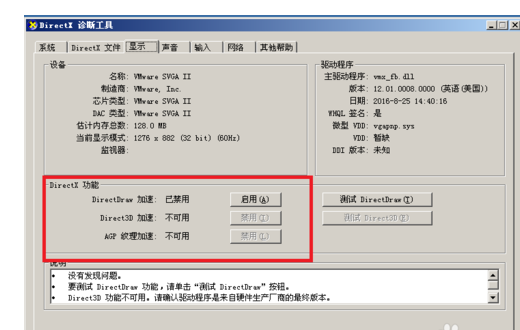
以上就是小编给大家带来的全部内容,大家都学会了吗?