很多新手小伙伴还不了解Office2007给PPT里图片加水印的详细操作,所以下面小编就带来了Office2007给PPT里图片加水印的教程哦。
Office2007给PPT里图片加水印的详细操作

以Office2007版ppt为例,依次点击视图-'幻灯片母版';
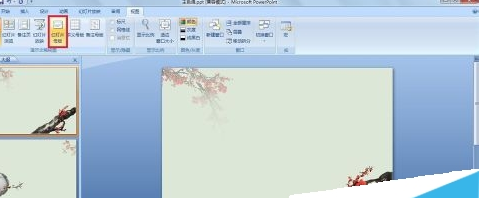
依次点击幻灯片母版-选择根级母版(这点很重要)-返回菜单栏点击'插入'-'文本框'-'横排文本框';

输入水印文字,将该文字框通过鼠标移动到需要的位置上;

然后点击菜单栏'幻灯片母版'-'关闭母版视图';
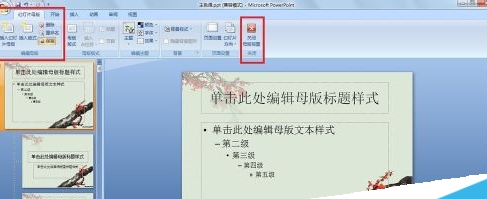
水印效果预览。
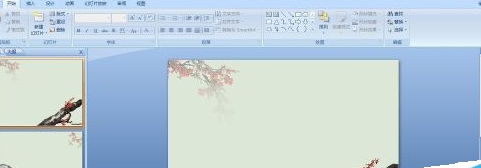
还不会Office2007给PPT里图片加水印的详细操作的朋友们,不要错过小编带来的这篇文章哦。











